Home Page
Adding Attributes
TABLE OF CONTENTS
System Administrators can create new attribute types in one of two structures: an Attribute List or an Attribute Matrix.
Attribute List
- Navigate to the Attribute List tab and click Create New.
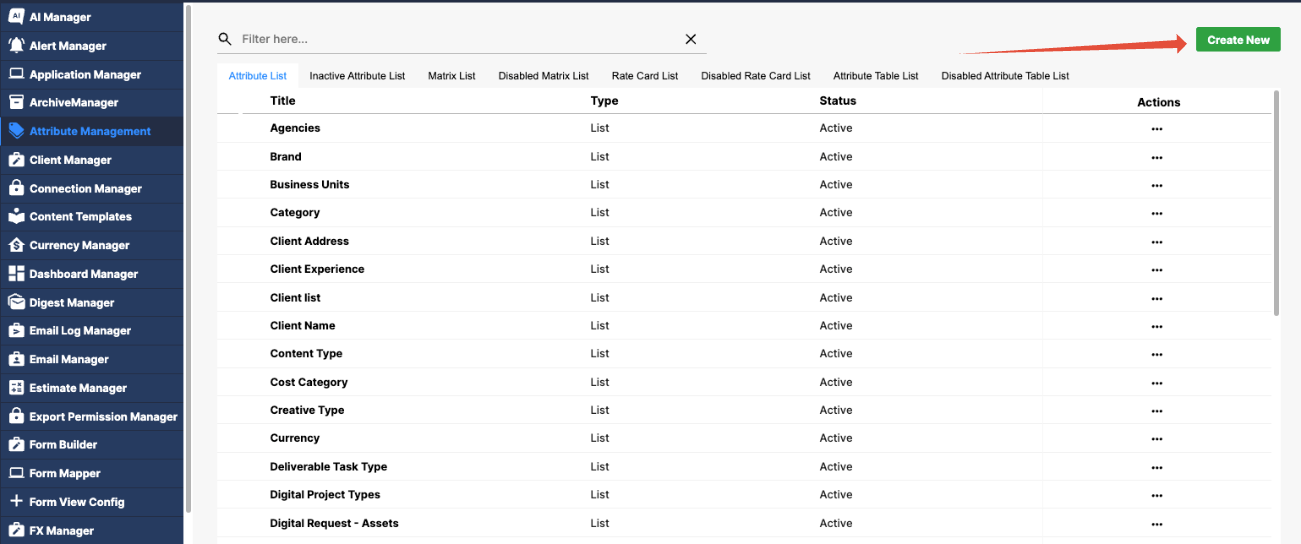
- In the Basic tab, enter a descriptive name for the attribute list.
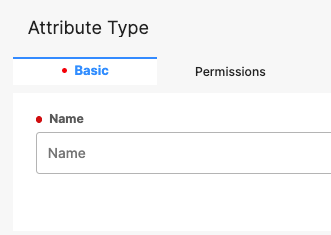
- (Optional) In the Permissions tab, define the list's access permissions.
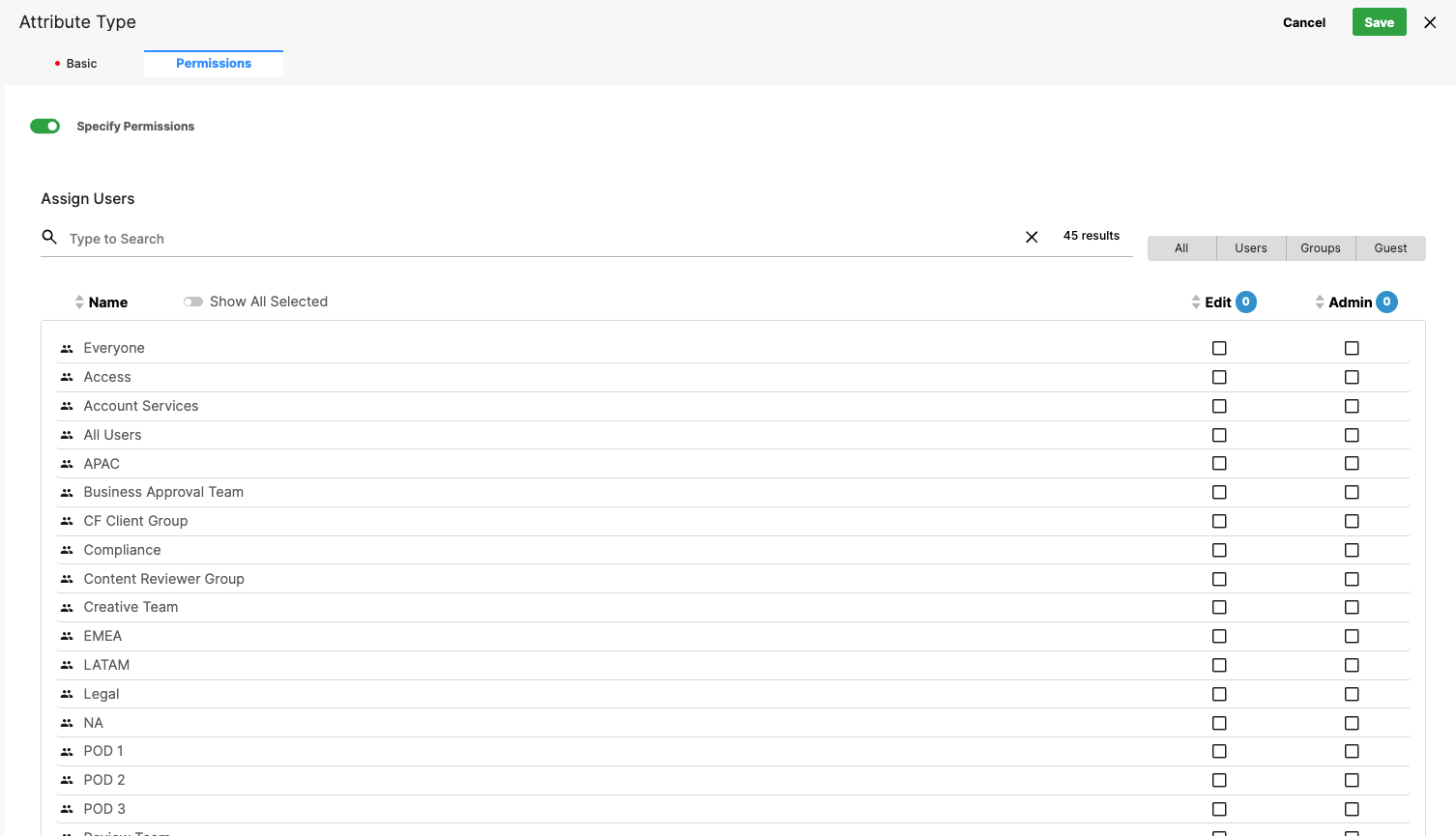
- Click Save to finalize the creation.

The newly created attribute list appears in the Attribute List view.
Adding Values to an Attribute List
You can add attribute values to an existing attribute list in two ways:
Click directly on the title of the attribute list

Once inside the list:
Enter a value in the Attribute Value field — this serves as the name or identifier of the attribute.
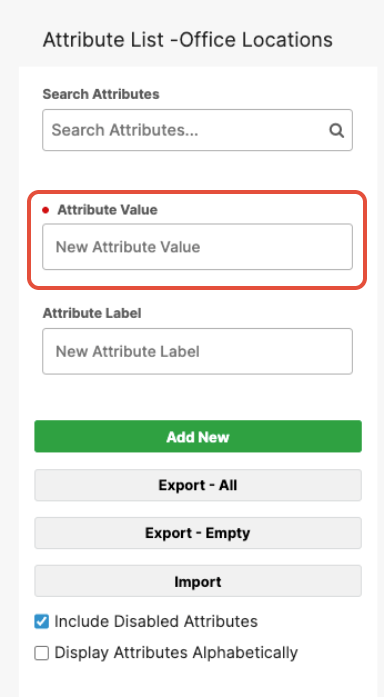
(Optional) Complete the Attribute Label field. The label appears in drop-down menus when creating an element, while the value displays when the element is in use.

Click Add New to create the metadata attribute.

Additional Options:
A Search box allows filtering across both Value and Label fields.
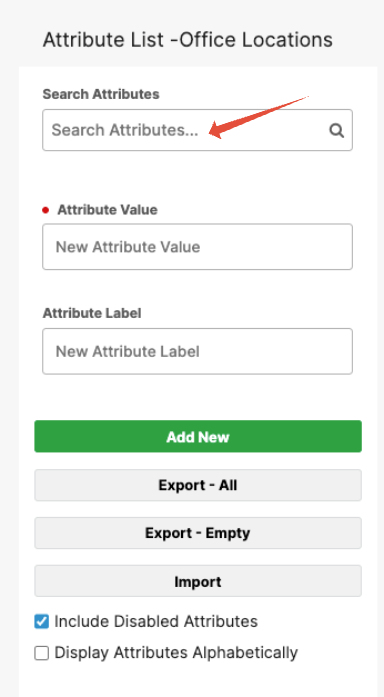
The Import/Export option enables quick uploads or downloads of attribute lists.

The Include Disabled Attributes checkbox toggles the visibility of inactive attributes.

Editing an Attribute Value in a List
Select the Attribute Value from the list.
Click the Edit Attribute icon.
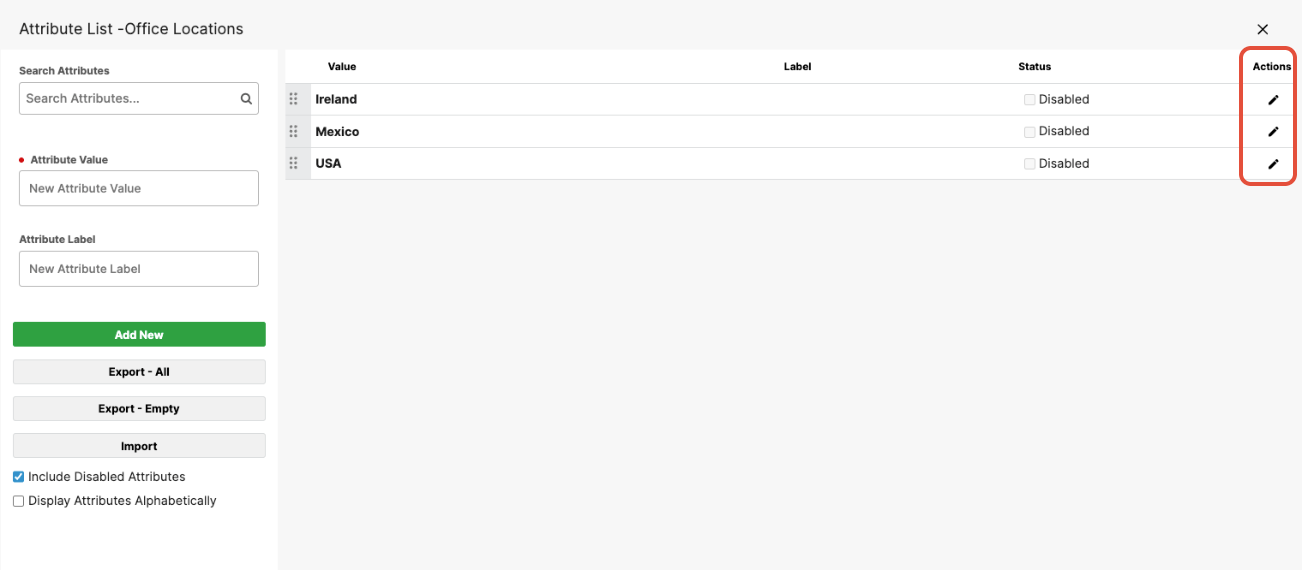
Modify the desired text fields.

Click the Save Attribute icon to apply changes.

Attributes can be disabled to prevent further use in the system. Deletion is not permitted, as it could impact existing form elements. Disabled attributes remain visible in Edit Mode for existing projects to maintain display integrity and prevent blank fields.
An Attribute List can also be selected as an element type in the Form Builder, enabling dynamic, controlled value sets across forms.
Available Actions:
Add Attribute List – Creates a new attribute tree.
Edit Attribute List – Opens the list for modification.
Move to Archive List – Moves the selected list to the Inactive Attribute List tab.

Attribute Trees
An attribute tree is a nested list of attributes that defines how data is grouped and categorized within the system. Each parent attribute can contain multiple child attributes, which can themselves contain further levels of sub-values — forming a tree-like structure.
Adding an Attribute Value to a List
You can add attribute values to an existing attribute list in two ways:
- Click directly on the name of the attribute list, or
- Use the Edit Attribute List action from the dropdown menu.
Once inside the list:
- Complete the Attribute Value field.
- (Optional) Complete the Attribute Label field. The label appears in dropdown menus when creating an element, while the value displays when the element is in use.
- Click Add New to create the metadata attribute.
Next Step: Creating an Attribute Matrix
Was this article helpful?
That’s Great!
Thank you for your feedback
Sorry! We couldn't be helpful
Thank you for your feedback
Feedback sent
We appreciate your effort and will try to fix the article