Accessing the Timesheet Application
TABLE OF CONTENTS
- Accessing the Timesheet Application
- Add Projects or Events
- Recording Hours
- Billable Status
- Additional Permissions
- Note
Each user can fill out their timesheet to detail which projects they have worked on and the time spent on each project.
- Click the User Profile located at the top-right corner of the interface.

- Select Timesheets from the options to open the Timesheets window.

- Select Date: Choose the date for which you want to complete the timesheet.

- Utilize the 'Forward' and 'Back' arrows in the calendar window to navigate between weeks.

Add Projects or Events
- Select a project to include in your timesheet by clicking the Add icon button under Projects.
 (You can search for projects, Filter by Project Type, or choose from the Recently Added list.)
(You can search for projects, Filter by Project Type, or choose from the Recently Added list.)
- Select the plus button to choose relevant Events to add to your timesheet to specify different activities under each project.

- You can also copy Timesheets.

Use the Copy feature to replicate a previously completed timesheet for efficiency. Toggle Include Hours or Include Notes to replicate previously entered hours or notes from the copied version.
- Click the View History button to expand the section and review timesheet submission details, including the dates and times of saving, submission, and approval/rejection.

Recording Hours
- Click into any cell to register the hours worked on a project.

- If enabled, the timesheet can enforce that a minimum number of hours be entered before the timesheet can be submitted. If you see a notification, please ensure your time tracking meets the minimum requirements.
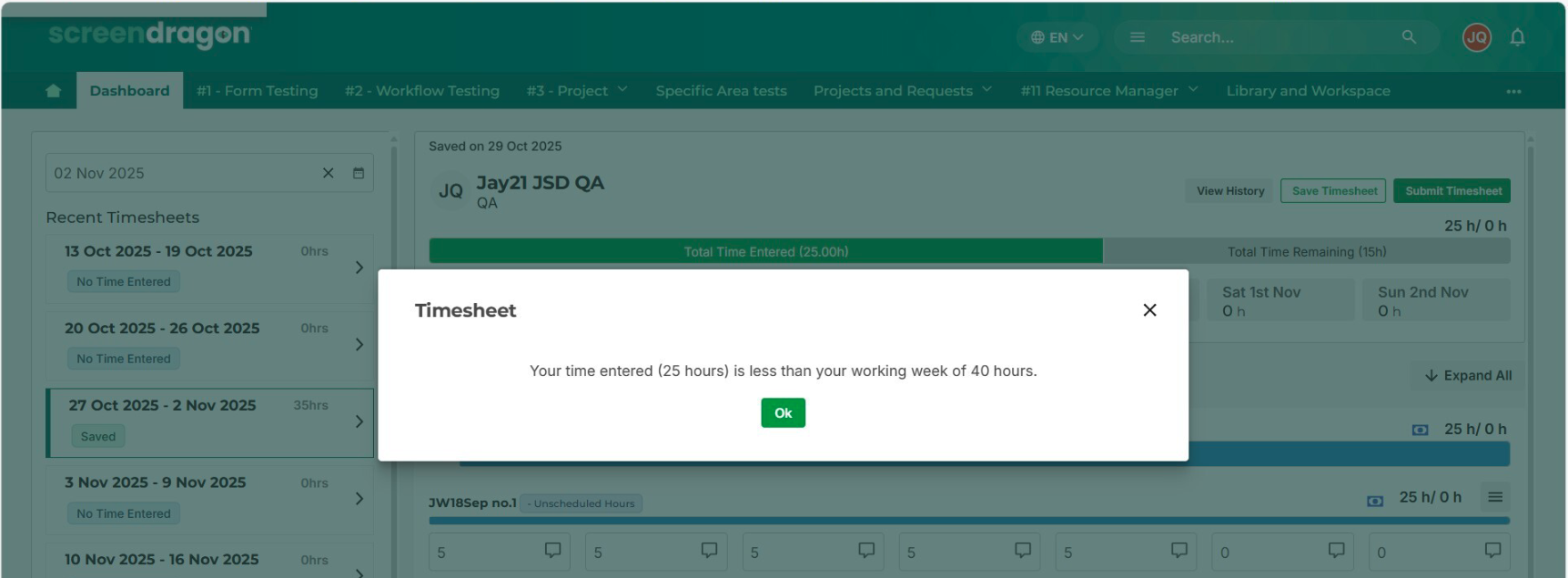
- Click the note icon to add any relevant notes for each day to provide additional context or updates.


- Click Save Timesheet to ensure all updates and modifications are recorded.

- Use the Submit Timesheet button to mark your timesheet as submitted.


- To delete an entry, click the hamburger icon adjacent to the entry.


Billable Status
Refer to the Billable icon to determine whether a timesheet entry is categorized as billable or non-billable.
Additional Permissions
Users granted with approval permissions have extended options available in the User Profile dropdown menu.
Note
When adding or managing new projects or events, use the search and filter features to efficiently locate specific projects. 
Was this article helpful?
That’s Great!
Thank you for your feedback
Sorry! We couldn't be helpful
Thank you for your feedback
Feedback sent
We appreciate your effort and will try to fix the article